How to Use the ActiveCampaign Integration
The ActiveCampaign integration allows you to
- Create a new ActiveCampaign Contact
- Add a new subscriber to ActiveCampaign list
Note that you have to have a ActiveCampaign Account to use this integration.
How it’s done:
Connect your ActiveCampaign Account to Blitzen
Navigate to the ‘Integrations’ section in the left-side panel and click on the ‘ActiveCampaign’ app.
Click ‘Connect’ in the right-side panel.

You will be directed to log in with your ActiveCampaign URL and API Key. To find these Go to “My Settings” in ActiveCampaign.
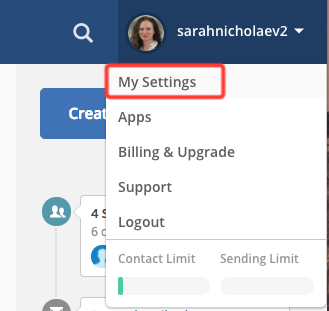
Select “Developer” from the left side menu:
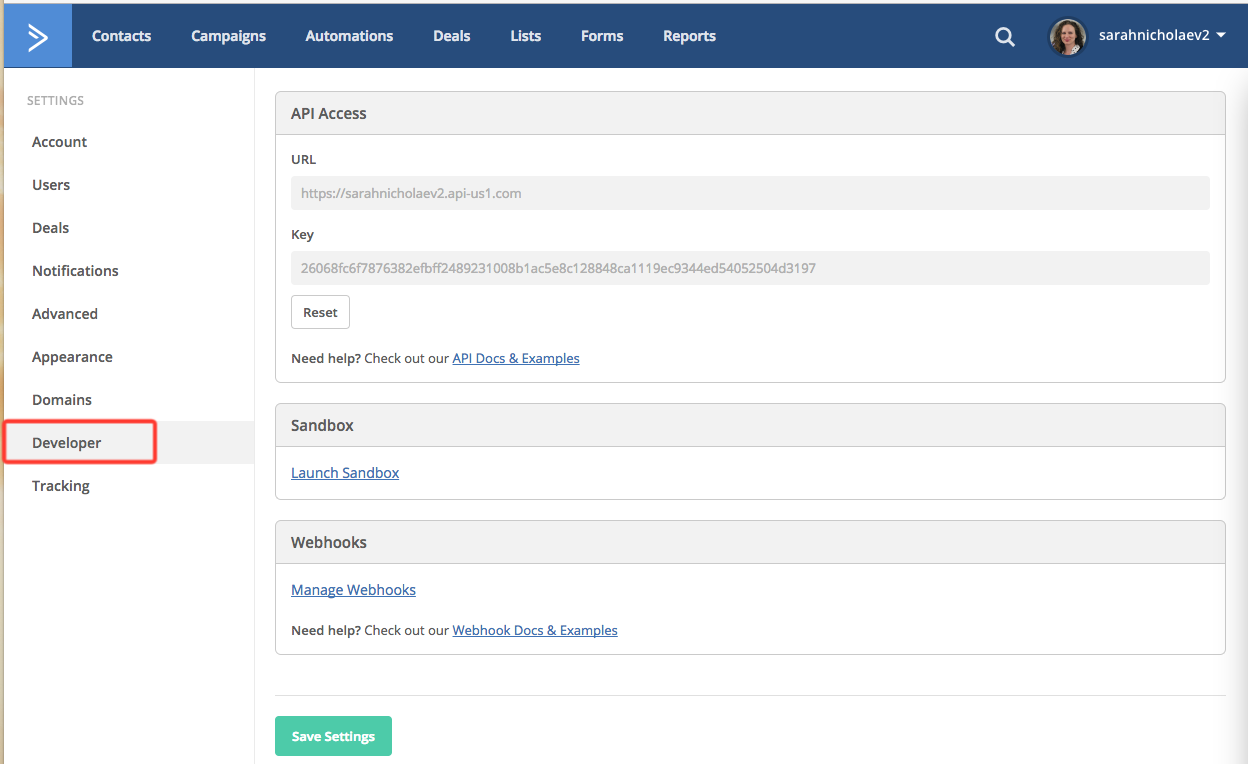
Copy and paste the URL and Key into the popup in Blitzen.
Make sure that the app is on by moving the app slider to ‘On’

If, for any reason, you would like to disable this app, just move the slider to ‘Off’ or disconnect it all together (How to Disconnect an App).
Create a Workflow with the Constant Contact App
Navigate to the ‘Workflow’ section in the left-side panel and create a new workflow (How to Create Workflow). You can also edit an existing workflow.
Choose a form or segment to work from (How to Choose an Input). To use the ActiveCampaign app your form MUST have a required 'Email' field. It is also strongly recommended that the form you use contains a 'Name' field. This will make personalizing your emails easier.
Configure ActiveCampaign
Drag the Constant ActiveCampaign app over into your workflow. You can configure the app by clicking the ‘+’ icon.

From here you will see a number of options.
The default setting is to send all submissions from the input form or segment. If that is what you wish to do skip the Filters section.
Filters
If you do not want to sync all submission simply add filters. Click ‘Add custom filter’ and use the three fields to create a filtered category.
You are able to create any number of filters, just make sure they do not contradict each other.
To delete a filter simply click on the ‘x’ icon in the right corner.
You will then be asked to choose the destination your files will sync to.
Actions
From here you will be able to create a new contact and add them to an existing list in ActiveCampaign. Use the drop-down menus to pair your Blitzen form fields with ActiveCampaign categories. Type in the name of an existing list to add the contact to that list.

The changes will save automatically and now whenever someone fills out your form or is added to the input segment, their information will be added to your list of contacts in ActiveCampaign
Well done!